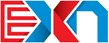[Full Detail in Zwift Support Here]
On a Computer
Assuming you have the EN workouts loaded into the correct folder on your computer, here’s how to access them in the game.
Start Zwift
When you get to the screen with the “Start” dialog box, FIRST select the course you want “Change” button).
Tip: If you have a smart trainer like a KICKR, it’s best to choose the course with the most elevation gain per KM. Remember, in workout mode, you will NOT notice the elevation changes using a smart trainer. Zwift and your trainer will conspire to keep the effort level constant up, down, of flat. That way, if you are going for the Everest Challenge, and subsequent Tron big (and why wouldn’t;t you?), you get most bang for your buck. EG, today and tomorrow, I’d choose “Surrey Hills” in London.
THEN, after selecting the course, click “Select Workout”.
New Dialog box appears, notice at the top of the list on the left is “Custom Workouts”. If you don’t see it, scroll to the the top of the list. The EN workouts should be there, grouped into “Bike” focus and “Run” focus, and by week and day of the OS. Click on the one you want. Then hit “workout” at the bottom, “ride” at the bottom, and off you go.
You’ll get a little curved screen in front of your avatar’s handlebars, indicating you are in a workout. The color of the screen corresponds to how hard you are supposed to be working. There are other cues in the various parts of the screen to also provide feedback.